
Can’t log in to Rainbow Six Siege because of Error 3-0x0001000b? Don’t worry, we’ve got you covered.
Rainbow Six Siege: How to Fix 3-0x0001000b Error
Rainbow Six Siege Error 3-0x0001000b is a common issue that can be frustrating to encounter. This error often occurs when the game client gets disconnected from the server, and it may be related to ongoing maintenance for Rainbow Six Siege. Fortunately, there are several potential fixes for this error.
Restart Your Computer and Router
Before diving into more complex solutions, it’s often a good idea to start with the basics. A simple restart of your computer and router can sometimes resolve the Rainbow Six Siege Error 3-0x0001000b.
Improve Your Connection
A weak or unstable connection can often trigger this error. If you’re using Wi-Fi, consider switching to an Ethernet cable for a more stable connection. This not only helps resolve the error but also enhances your overall gaming experience.
Change Your DNS Server to Google DNS
Switching to Google’s DNS servers can help with connectivity issues. Follow these steps to change your DNS server:
- Press Windows+R on your PC to open the Run dialog.
- Enter “ncpa.cpl” to access network options.
- Right-click on your connection and go to “Properties.”
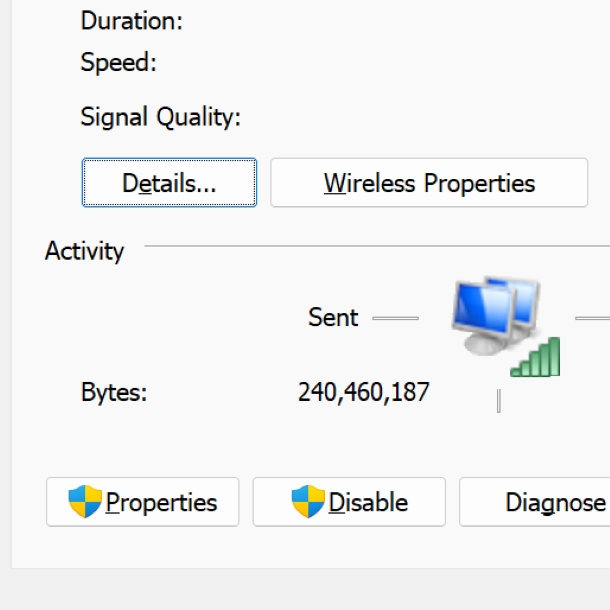
- Scroll to the “IPv4” option and click on “Properties.”
- Under “Use the following DNS server addresses,” enter the following data:
- Preferred DNS server: 8.8.8.8
- Alternate DNS server: 8.8.4.4
- Click “OK” wherever applicable.
Check Windows Firewall Settings
Windows Firewall settings might block Rainbow Six Siege, causing the error. Here’s how to ensure it’s not the issue:
- Search for “Windows Security App” in the Windows search bar.
- Go to “Firewall and Network Protection.”
- Click on “Allow an app through Firewall.”
- Search for “Rainbowsix.exe” among the options.
- Make sure “Rainbowsix.exe” is allowed on both Private and Public networks.
- Click “OK” and “Apply” wherever needed.
Verify the Integrity of Game Files on Steam
If the error is related to missing or corrupted game files, Steam’s built-in integrity check can help. Here’s how to do it:
- Open Steam.
- Go to your Library.
- Right-click on Rainbow Six Siege.
- Select “Properties.”
- Click on the “Local Files” tab.
- Click “Verify Integrity of Game Files.“
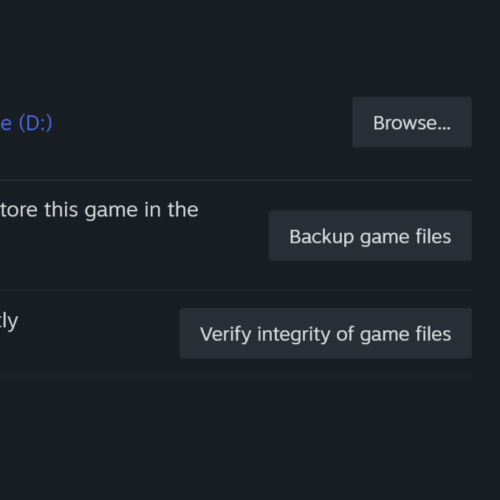
Steam will check for missing or corrupted files and replace them as necessary.
Be Patient for Server-Side Issues
Sometimes, the error is triggered by server-side problems, and there’s nothing you can do but wait. Server issues are usually resolved within a few hours, so be patient and try playing again later.
By following these steps, you can troubleshoot and resolve the Rainbow Six Siege Error 3-0x0001000b and get back to enjoying your game.
By following these steps, you should be able to resolve the Rainbow Six Siege Error 3-0x0001000b and enjoy uninterrupted gameplay. If the error persists, consider contacting Ubisoft support for further assistance. Good luck, and may your Rainbow Six Siege adventures be error-free!
Related:



