
The minimap is a great help to players in Hogwarts Legacy, as it displays their current location and the locations of quests.This guide will show you how to expand it for a better look or hide it entirely.
How to expand the Hogwarts Legacy minimap
The game features a minimap at the top of the screen. However, it appears that you are unable to expand it.
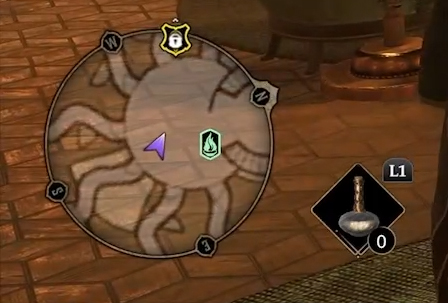
Fortunately, depending on which platform you play on, there may be some accessibility features that you can use to get a better look at it. If you’re playing on an Xbox or Playstation, those consoles have built-in magnification features that could come in handy.
If you’re playing on a PC, Windows has similar features that you might find useful. However, none of them amount to an in-game map expansion ability.
How to hide the Hogwarts Legacy minimap
Hiding the minimap is much more simple. To begin, navigate to the game’s Main Menu. Now, go to the Settings tab and select the User Interface Options option. The Show Minimap option can be found here. To hide the minimap, simply toggle it OFF. You can use the same method to display the minimap if you want to use it while exploring Hogwarts Legacy’s vast map.
As you can see, the procedure is quite simple. Still, this is a great feature that will be helpful frequently. As previously stated, the minimap will display your current location as well as the location of quests. Disabling the minimap will add some challenge to the game. If you don’t want to get lost, you’ll have to do some exploring and make some mental notes. Although, this will make Hogwarts Legacy more difficult and exciting to play.
That’s all you need to know about viewing and hiding the minimap in Hogwarts Legacy.
Related:
- Hogwarts Legacy Patronus List – All 132 Patronuses listed
- How to catch Shiny Beasts in Hogwarts Legacy
- How to change your loadout and get additional spell slots in Hogwarts Legacy
