
Modern Warfare 3 is a popular first-person shooter game that has been enjoyed by many players over the years. However, some players have been experiencing crashes and extrapolation issues while playing the game. This article will provide you with some fixes for these issues.
Modern Warfare 3: How to Fix Zombies Crashes
Update Your Operating System
Before diving into specific game-related fixes, ensure your operating system is up to date. Follow these steps:
- Go to PC settings.
- Navigate to “Windows update settings.”
- Make sure you have the latest version of Windows installed.
This basic step ensures that your system is running on the latest updates, minimizing the risk of compatibility issues.
Verify Game Files
If you’re playing on PC and experiencing crashes, verifying your game files can address potential issues. Follow the steps based on your launcher:
Battle.net:
- Navigate to CoD MW3 on the game bar and visit the game page.
- Click the cogwheel next to the Play button.
- Select “Scan and Repair” and wait for it to complete the process.
- Boot up MW3 Zombies mode again.
Steam:
- Open Steam and find MW3.
- Right-click the game and select “Properties.”
- Navigate to the “Installed files” section.
- Select “Verify integrity of game files.”
- Boot up MW3 again.
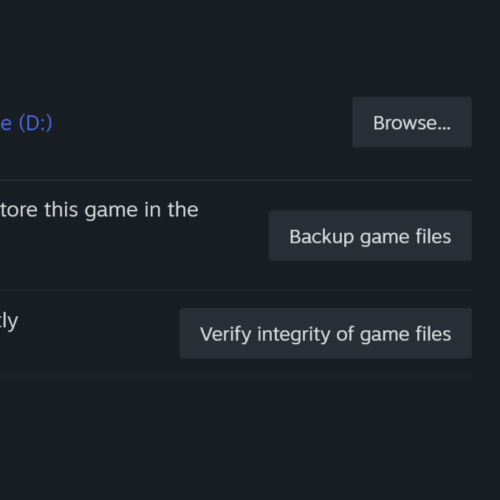
Verifying game files helps ensure that your game installation is complete and free of corruption, potentially resolving crashing issues.
Update Graphics Drivers
Outdated graphics drivers can contribute to crashes. Update your graphics drivers using your dedicated desktop graphics app:
- Access your graphics app (e.g., GeForce Experience for NVIDIA).
- Navigate to the “Drivers” section.
- Select “Check for Updates.”
- Install any updates needed.
Keeping your graphics drivers up to date enhances stability and performance, reducing the likelihood of crashes.
Modern Warfare 3: How to Fix Extrapolation Issues
Extrapolation issues in Call of Duty: Modern Warfare 3 can cause lag and disrupt your gameplay experience, especially during intense multiplayer moments. If you’re looking for solutions to fix extrapolation in MW3, follow the steps below:
Switch to an Ethernet cable connection
If you’re currently using a Wi-Fi connection, try connecting your gaming device directly to your router using an Ethernet cable. This can provide a more stable and faster connection, reducing extrapolation issues.
Check and Optimize Wi-Fi Speeds
Make sure your Wi-Fi connection provides sufficient speeds for online gaming, as lag can be a result of a slow internet connection. Additionally, if your router has a quality of service (QoS) feature, enable it. Activision recommends this on their improving lag page.
Turn off “On-Demand Texture Streaming”
In the Graphics settings of MW3, disable the “On-Demand Texture Streaming” option. This can help reduce the resources used by the game and potentially minimize extrapolation problems. Navigate to the Graphics settings and search for “texture” to find the option easily.
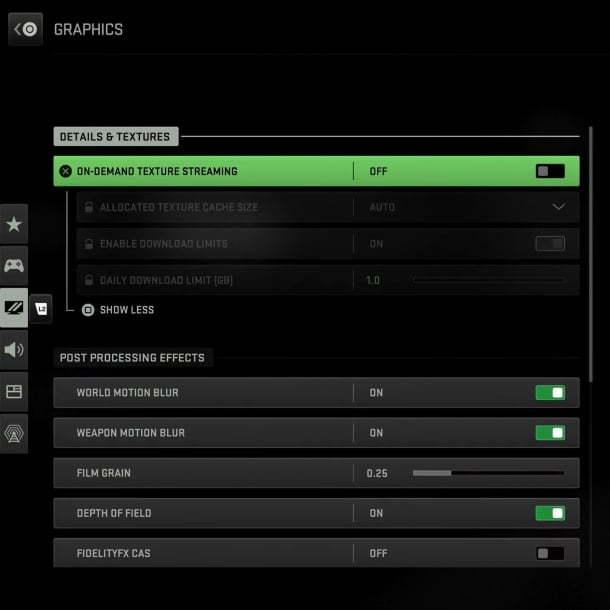
Deactivate Crossplay
If the previous fixes didn’t help, you can try disabling Crossplay from the “Account and Network” menu. This step should be considered a last resort, as it may affect your matchmaking options.
Change DNS Settings to Google’s
Changing DNS settings can sometimes improve connection issues. On your console, change the primary DNS to 8.8.8.8 and the secondary DNS to 8.8.4.4. Restart MW3 after making the changes.
Reset everthing
Sometimes a simple reset can resolve connection issues. Restart your game, console or PC, and also reset your Wi-Fi router. This can help refresh the connection and potentially alleviate extrapolation problems.
Reinstall the game
As a last resort, you can try re-installing the game. This is a bit of a pain, but it might fix the problem.
If you’ve tried all the suggested fixes and are still experiencing crashes or extrapolation issues, don’t hesitate to contact Activision Support for further assistance. With their expertise, you can get your game back on track and enjoy the action-packed experience you deserve. Good luck, soldier!



