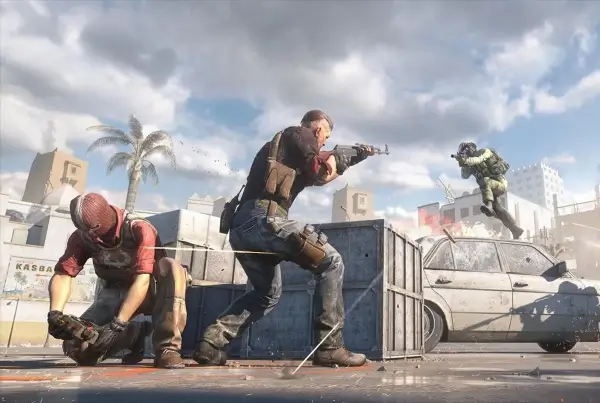Are you facing the dreaded “failed to join” error in Content Warning, derailing your spooky quest for SpookTube glory? Fear not! This guide will equip you with the knowledge to vanquish this error and return to the thrilling depths of the game.
How to Fix the “Failed to Join” Error in Content Warning
The “failed to join” error in Content Warning prevents you from entering your friends’ lobbies, essentially leaving you spectating the spooky fun from the sidelines. This can be due to a few reasons, but don’t worry, the fixes are straightforward.
Check Your Internet Connection
First things first, check your internet connection. A weak or unstable signal can be the culprit. Restart your router to ensure a smooth and steady connection. If the problem persists, move on to the next step.
Verify Content Warning’s Game Files
Missing or corrupted game files can cause the “failed to join” error. Thankfully, Steam offers a built-in tool to fix this. Here’s how:
- Head over to your Steam library and right-click on Content Warning.
- Select “Properties” and then click on “Local Files” from the left-hand menu.
- In the right-hand menu, choose “Verify integrity of game files.” Steam will automatically scan and fix any missing files.
- Once the verification is complete, restart Content Warning.
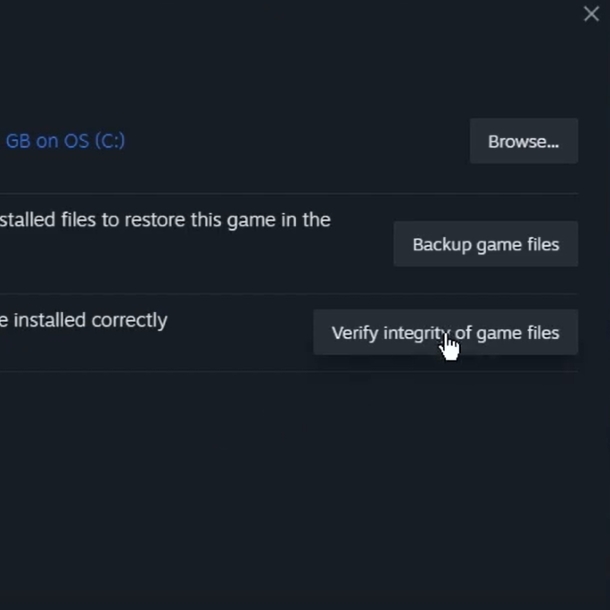
Reinstall Content Warning
If the file integrity check doesn’t banish the error, reinstalling the game might be necessary.
- Go to Content Warning in your Steam library and click on the “Manage” button.
- Select “Uninstall” and follow the on-screen instructions. You can also restart your computer at this point.
- After reinstalling Content Warning, try joining a friend’s lobby again.
Are the Content Warning Servers Down?
Sometimes, the issue lies beyond your control. The Content Warning servers might be down in your region. Check the official Content Warning Discord server to confirm server status. If the servers are down, wait patiently until they’re back online before attempting to join a game.
These are the current solutions for the “failed to join” error. The developers are aware of the issue and are working on a fix. Keep an eye out for future updates that may permanently banish this error from the game.
With these steps, you should be able to overcome the “failed to join” error and get back to capturing those spine-tingling moments in Content Warning. Now go forth and terrify your friends!