When jumping into Please donate, you’ll need to do whatever you can to stand out from the crowd.
How To Change Text Font In Roblox Pls Donate ?

You can change the look and add custom fonts in Please donate using the code below:
<stroke color=”#000000″ thickness=”3″><font size=”100″><font color= “#5efc03″><font face=”Bangers”>DONATE TO ME</font></font></font></stroke>
How To Change Text Color In Roblox Pls Donate ?
Follow steps below to change text color In Roblox Pls Donate :
- You’ll need to request a stand of your own : go to one and hold down the E key on the keyboard in front of it. Once you’ve won your spot, you’ll see any game cards you’ve created right on your screen.
- Next you will need to go to the Edit Menu, which can be done by pressing and holding E again until you see the white text box show up. Now, you will be able to order whatever you want, or whatever you personally choose to place.
- Next you have to paste this code:
<font color=”rgb(0, 0, 0)”>Your text is here</font>
The above code will give you black text because the numbers in brackets indicate Black. The brackets will have values according to the color you want to use. - Once you’ve pasted your code, click Apply and see if it reflects on the stand.
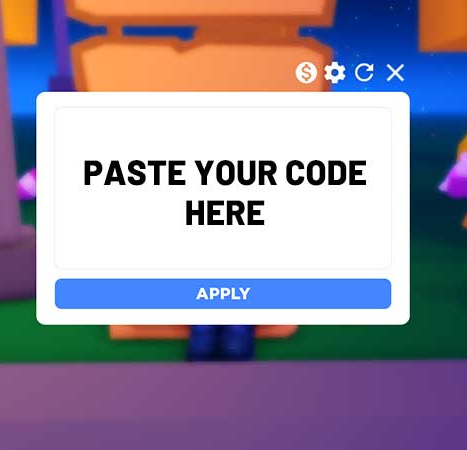
Here are the codes for colors that you can use in PLS Donate:
- White – (255,255,255)
- Red – (255,0,0)
- Blue – (0,0,255)
- Yellow – (255,255,0)
- Cyan / Aqua – (0,255,255)
- Lime – (0,255,0)
- Magenta / Fuchsia – (255,0,255)
- Teal – (0,128,128)
- Maroon – (128,0,0)
- Green – (0,128,0)
- Olive – (128,128,0)
- Purple – (128,0,128)
- Navy – (0,0,128)
